NAVITEL® introduces Navitel DVR Player
NAVITEL® has released a new program – Navitel DVR Player – for owners of DVRs and PCs running Windows*. Using the program, you can view videos shot on your DVR on a computer screen, export tracks, cut out recording fragments and much more.
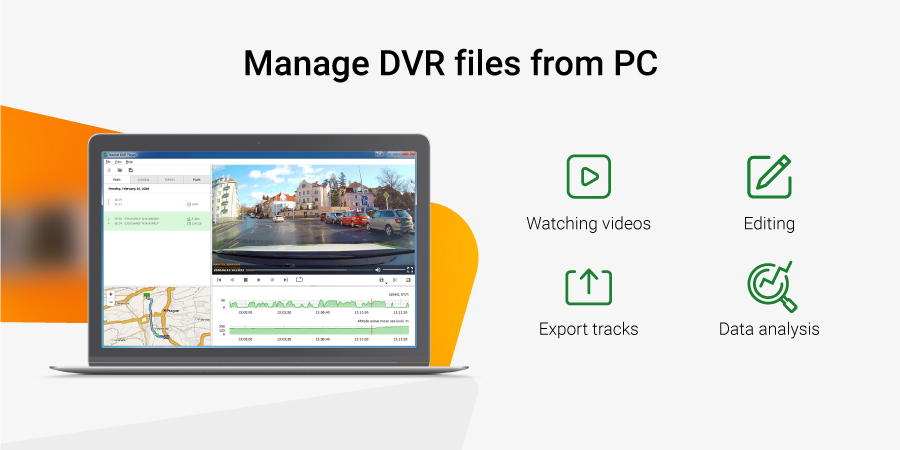
Program interface
Navitel DVR Player program window is divided into five blocks: menu, explorer, map, player, and graphs. Explorer displays a list of rides, parking, events, and files. On the map, you can monitor the trip using GPS. On the right is the video player, and below it are graphs of speed and altitude.
Watching videos
You can watch videos from the main, rear camera or both at the same time. A video track is available with buttons for adjusting sound, acceleration, loop playback and switching to full screen mode.
When you click on a route on the map, the video will rewind to the moment the car was at the specified point.
Export tracks
You can save the tracking of the coordinates of the selected video from the explorer, if it was recorded with GPS. Formats in which you can export data: NMEA, KML, CSV, GPX and PLT.
Editing
Use the buttons located at the bottom right, you can: save current picture in .jpg or .png, rotate video 90° clockwise or cut the desired fragment.
Where to start
To download the program, go to the “Technical Support” section on the website > Click on the “Download” section in the left menu > Select “Download Navitel DVR Player” or just click on this link.
* Program for PC on Microsoft Windows 7 or higher.
Downloads, EXE

