NAVITEL RE900 Full HD update guide
Turn on the device by pressing the power button. Do not connect it to the charger in order to avoid automatic launch of video recording. Wait for it to turn on automatically.
-
Make sure that the time in the upper right corner is displayed correctly. If you need to adjust the time, go to 'Apps > Settings > Date & time'. It can also be done by running 'Navitel Navigator' and connecting to satellites (check that in 'Date and time' settings the option 'Use GPS-provided time' is selected).
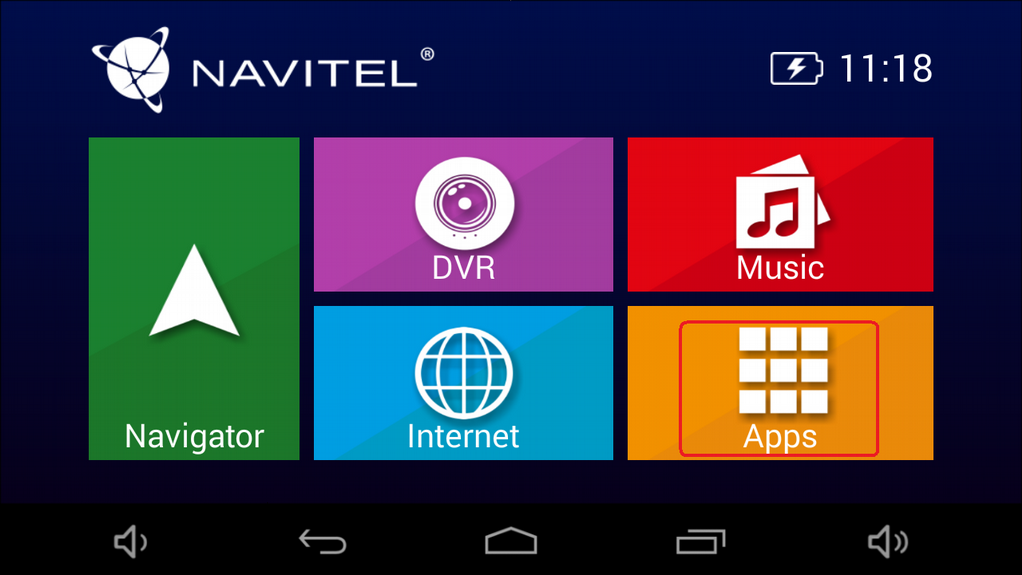
-
Connect to a Wi-Fi network.
To activate Wi-Fi you have to go 'Apps > Settings > Wi-Fi', turn it on and choose your network.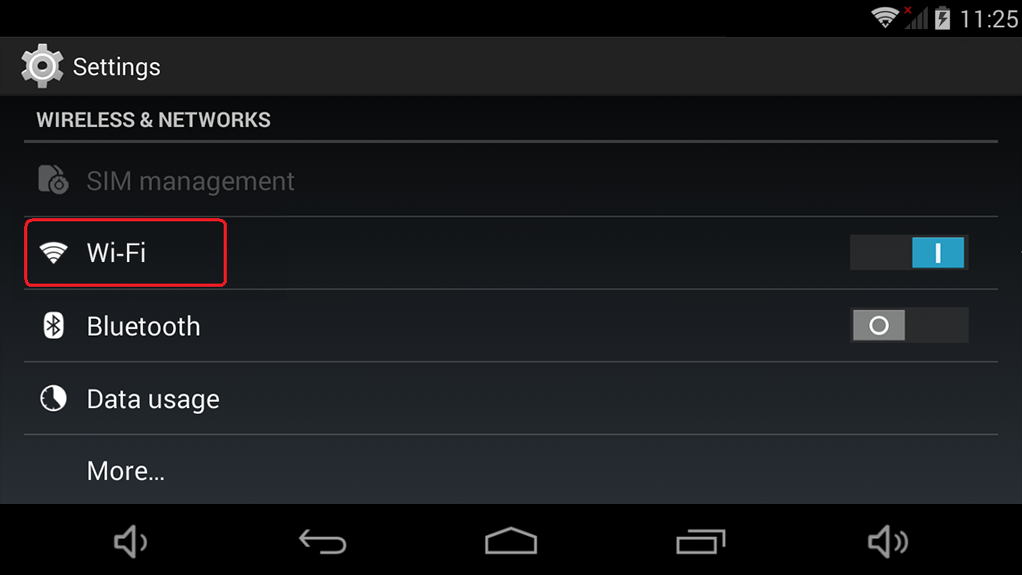
-
Download the update.
To do so you have to go from Wi-Fi settings to 'Apps > Settings > About tablet' (at the end of the list). Then press 'System update' and tap 'Available updates' (if an update was not found automatically, press 'System is up to date' in order to send a request for an update check) and 'Download'. Confirm the update download.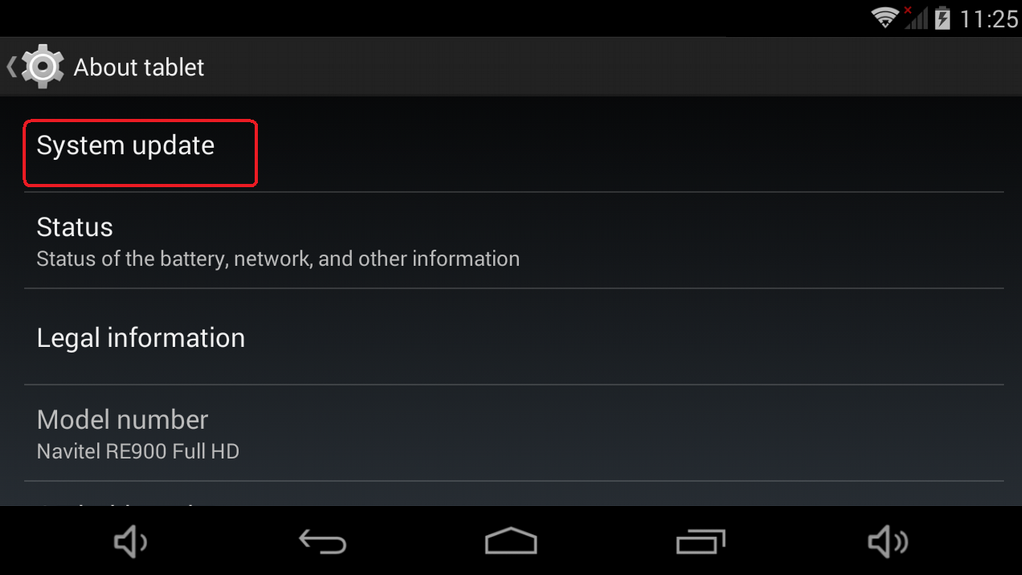
-
Finish the download.
When the update has downloaded press 'Flash' button to complete the process.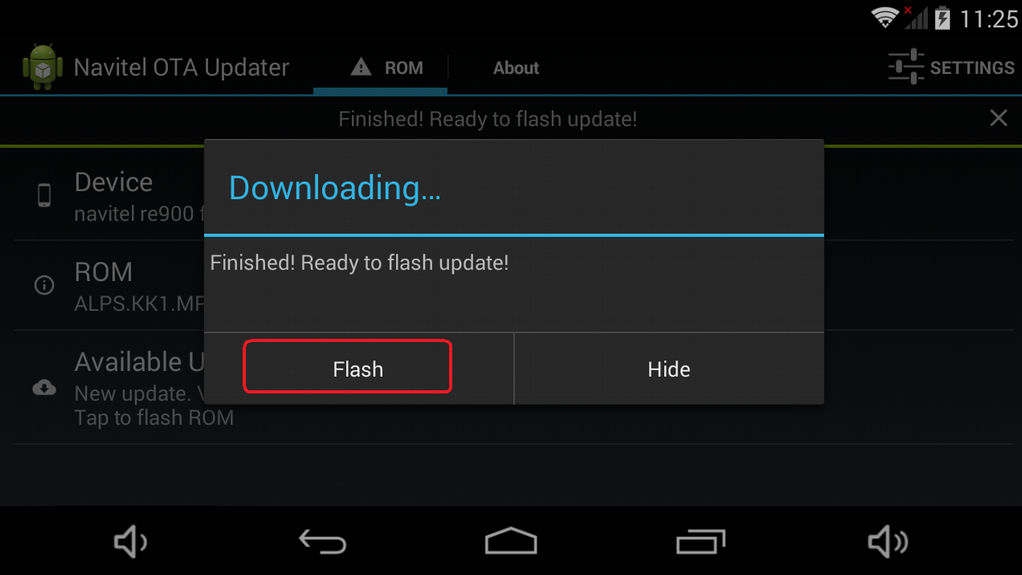
-
Install ZIP files.
If necessary, create a recovery point (Backup First), clear the data (Wipe Data) or cache (Wipe Cache) by checking the boxes and tap 'Install'. The device will reboot and update the software.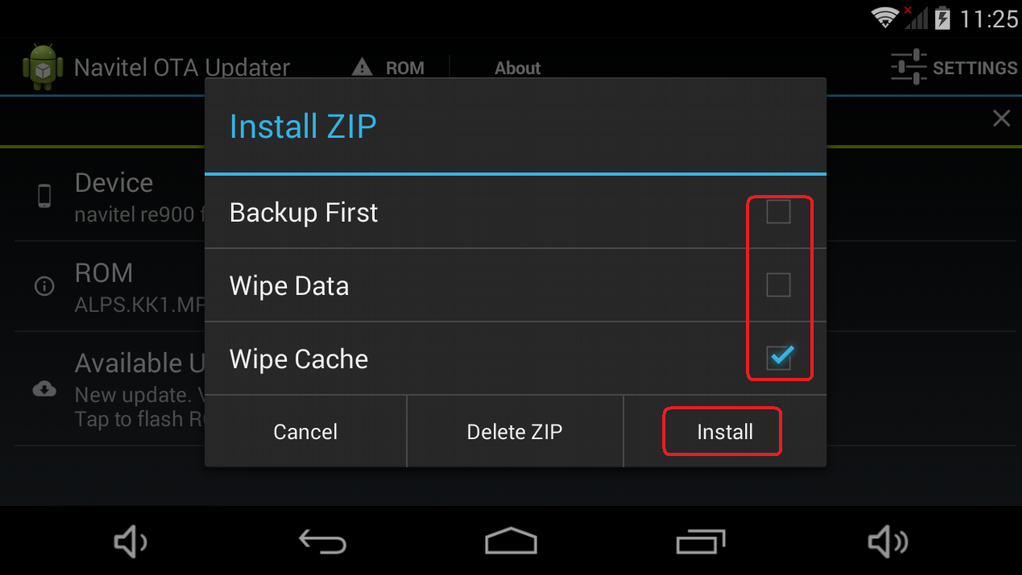
Once the device is on, it will automatically launch the main menu. The update has been completed.

